How to download Metamask
How to download Metamask

Hello, Commander!
Reta Wars is a “Game-Fi” where you can collect NFT heroes and get in-game currency RETA and GRT through daily combat.
When the commander plays the Game-Fi, there are many differences from the normal game. Therefore, when playing games, there are things to prepare. Today, we’re going to tell you about the most basic meta-masks to play Reta Wars.
Why Metamasks Are Required?
The commander can freely move the cryptocurrency used in Reta Wars using a meta mask. Therefore, you need a meta mask as a basic preparation for playing the game.
Download Metamask
There are two ways for the commander to install a meta mask. This is when you use a meta mask through a PC or a meta mask through a mobile. We have prepared a guide for both methods.
How to Use Metamasks on Your PC
1) Download
If you want to use it on your PC, it is generally recommended that you search for and install Metamask in the Chrome Extension Program. Or you can go directly to the installation page through this link.
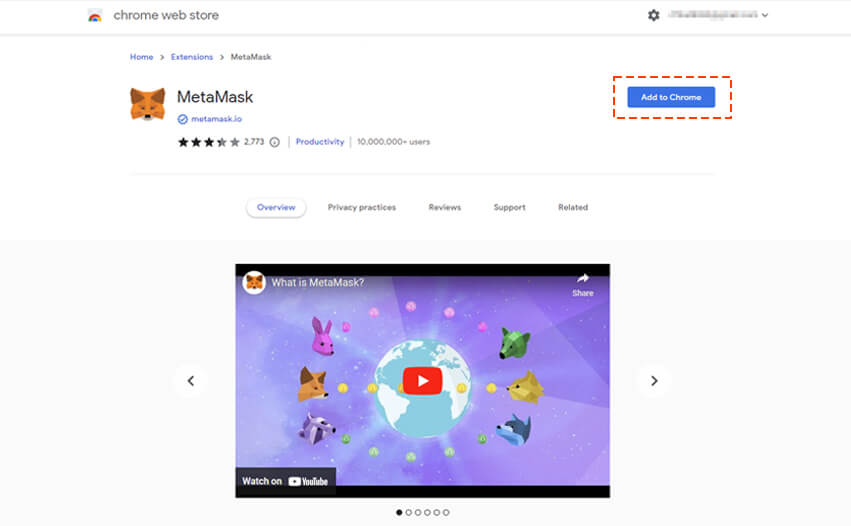
2) Making a wallet
When you finish installing the Chrome extension program, a meta mask will be added as the extension program. There is no problem if you have a wallet, but if you don’t have a wallet, you have to create a new one.
When you create a wallet, you set the password and the secret backup syntax. You should not forget the secret backup syntax at this time. The secret backup syntax is the only way to find your wallet. You have to be careful not to forget this.
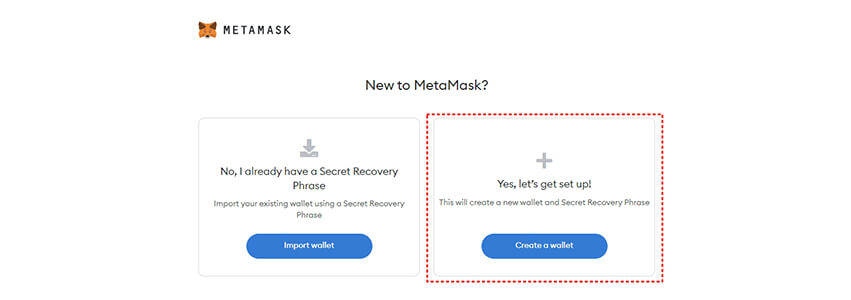
▲ When you create a new wallet, you have to press the right button.
3) Add Network
When you install a meta mask, it is set to ETH Mainnet by default.
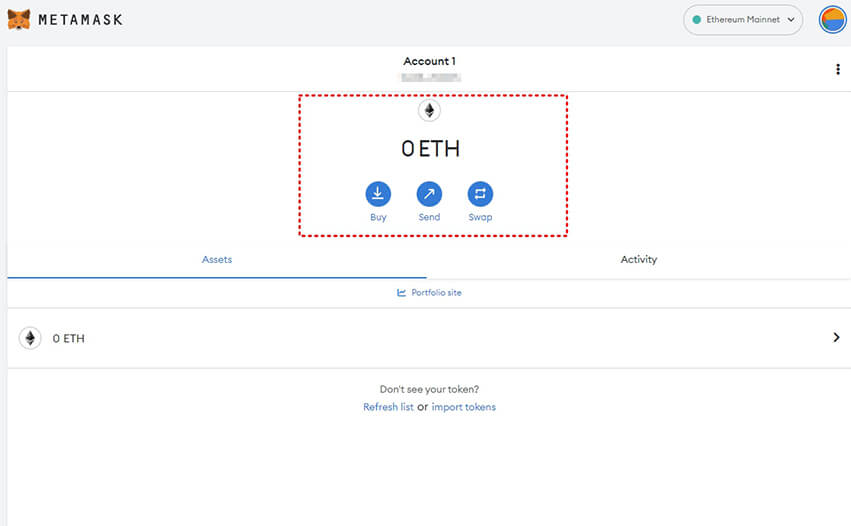
In order for you to send BUSD or BNB from Binance to Metamask, you must first add Binance Smart Chain Network to Metamask.
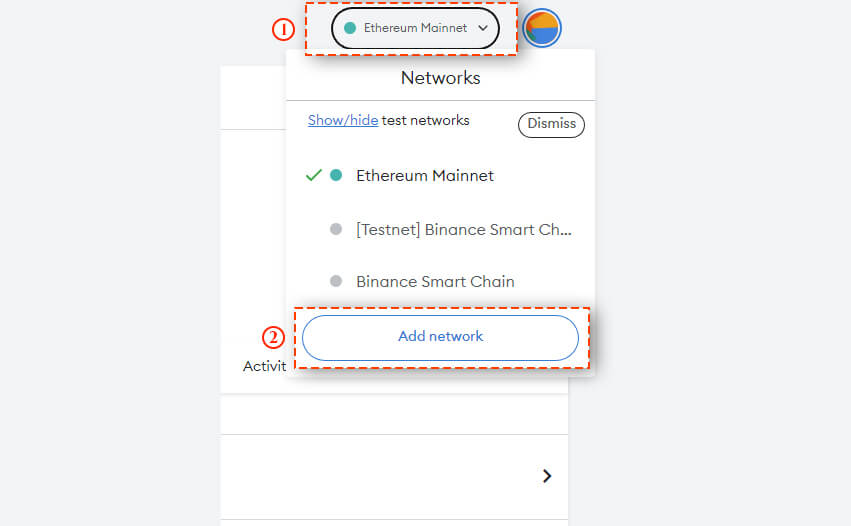
① Click “Ethereum Mainnet” to open the list of networks.
② Click “Add Network” to add a new network.
When you add a new network to the Metamask, you can see several fields on the “Network page”. You need to create Binance Smart Chain Network settings in several fields. The contents you need to fill out are as follows.
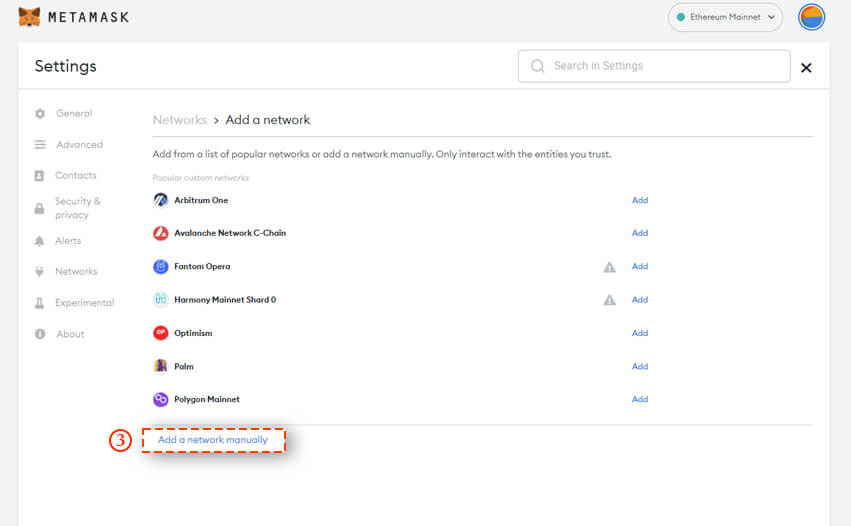
③ Click “Add network manually” to open the new network settings.
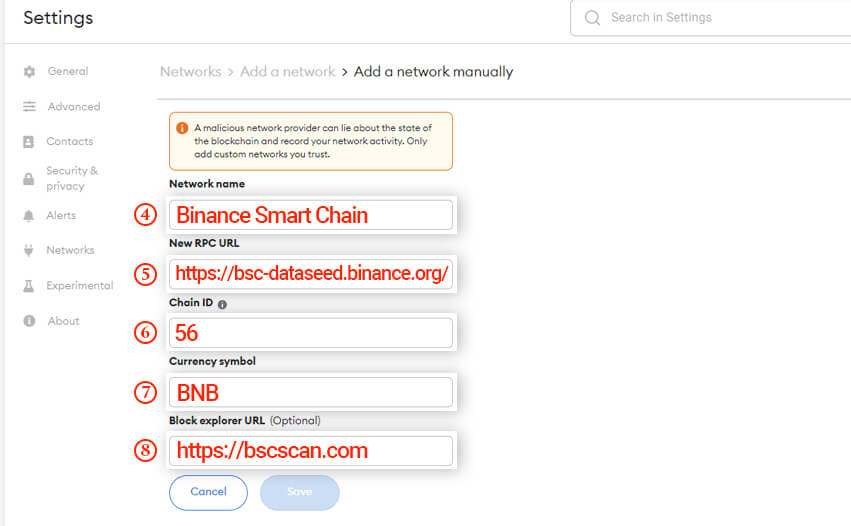
④ Enter “Binance Smart Chain” in the “Network Name” field.
⑤ Enter “https://bsc-dataseed.binance.org/” as “New RPC URL”.
⑥ Enter “56” in the “Chain ID” field.
⑦ Enter “BNB” in the “Current Symbol” field.
⑧ Enter “https://bscscan.com” in the “Block Explorer URL” field.
After you fill out the field, you have to save the changes. You can click Save to add the Binance Smart Chain Network to the Metamask. After that, the Binance Smart Chain network is successfully registered with the Metamask.
How to use a meta mask on your Mobile
1) Download
iOS
If you use iOS, you can search for Metamask in the APP store and download it. Or you can install it right away through this link.
Android
If the commander is Android user, you will generally need a Kiwi browser to use the Metamask.
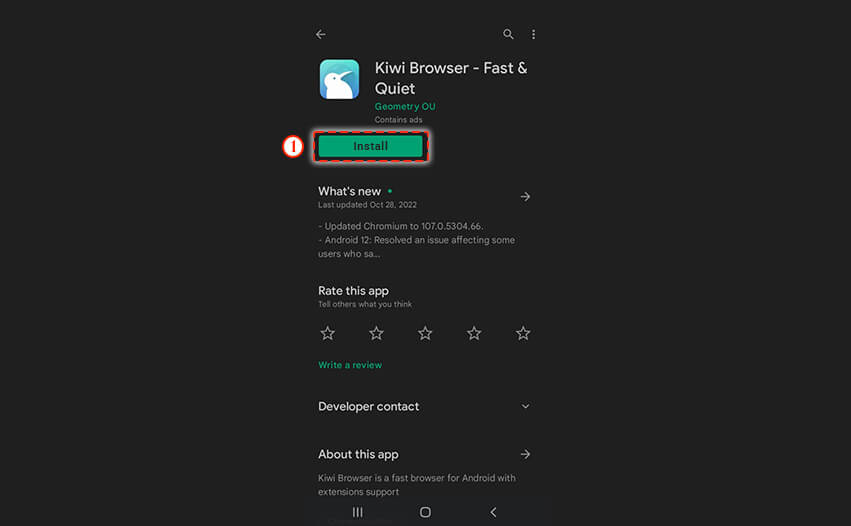
You can install the Kiwi browser from the Google Store through this link. When you install the Kiwi browser, you should now install the Metamask as an extension of the Kiwi browser.
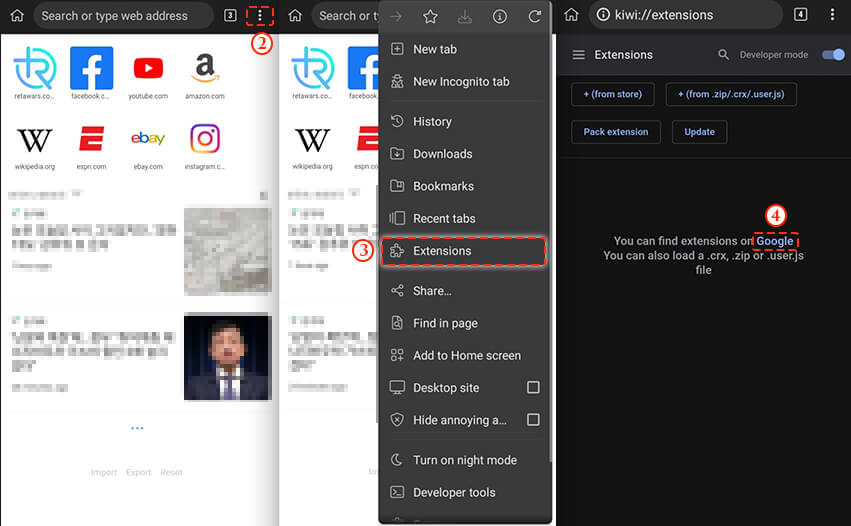
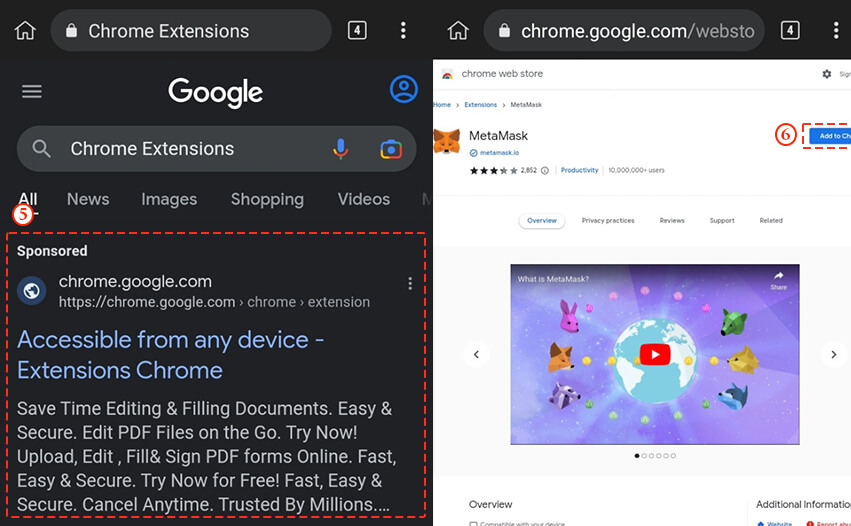
You can enter the extension installation page by clicking Extensions in the Kiwi browser and clicking the Google link. You can search for a metamask there and install it as an extension. Or you can go directly to the Metamask installation page through this link.
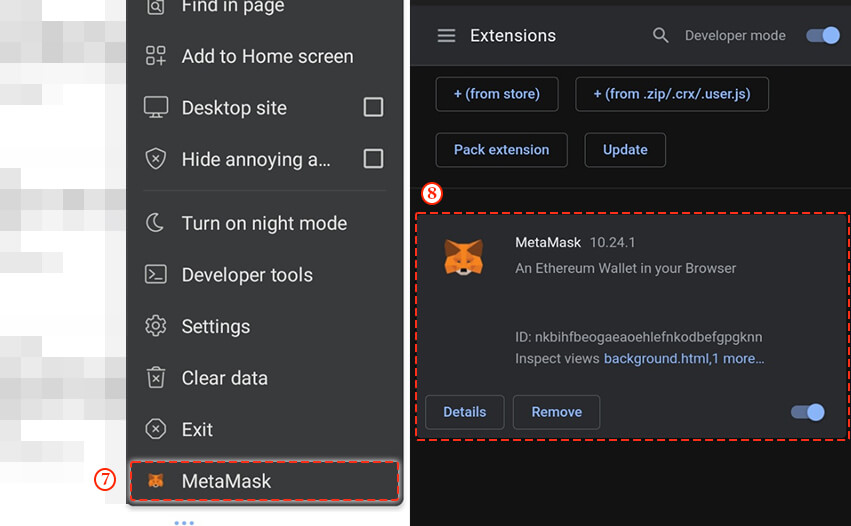
Once the installation is complete, you can check the detail page of the Kiwi browser to see if there is a metamask. If you click this and link the wallet, the meta mask will be added to the extension program normally. You can find out how to create a wallet and add a network below.
2) Making a wallet
The way you make a wallet is the same as a PC. Likewise, the commander must be careful not to forget the password and the secret backup syntax.
3) Add Network
The way commanders add networks from mobile is the same as PC. You can add networks on your mobile in the following order.
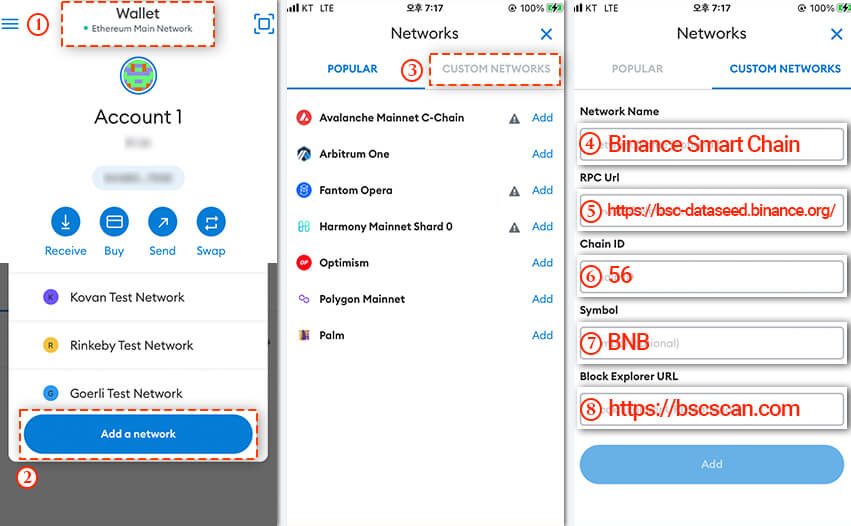
① Click “Ethereum Main Network” to open the list of networks.
② Click “Add Network” to add a new network.
③ Click “Custom Networks” to open the network settings.
④ Enter “Binance Smart Chain” in the “Network Name” field.
⑤ Enter “https://bsc-dataseed.binance.org/” as “New RPC URL”.
⑥ Enter “56” in the “Chain ID” field.
⑦ Enter “BNB” in the “Current Symbol” field.
⑧ Enter “https://bscscan.com” in the “Block Explorer URL” field.
Now you’re done installing and you can deposit money in your wallet and play the game.